#wordpress troubleshooting mode
Explore tagged Tumblr posts
Text
Fixing WordPress Update Issues Made Easy: A Beginner’s Guide to Smooth Website Maintenance

Keeping your WordPress website updated is one of the smartest things you can do for better security, performance, and features. But what happens when those updates don’t go as planned?
If you’ve ever seen your website freeze, crash, or show strange errors after clicking "Update," don’t worry—you’re not alone, and you don’t need to be a developer to fix it.
In this guide, we’ll explain why WordPress updates fail and share simple, beginner-friendly solutions to get your website back on track—quickly and safely.
⚠️ Common Reasons Why WordPress Updates Fail
WordPress is built on multiple moving parts—your core WordPress files, themes, and plugins. An update may fail if just one part doesn’t play nicely with the others.
Here are the top reasons why updates might not go through:
🌐 Weak or unstable internet connection
🔌 Plugin conflicts that interfere with the update
🎨 Themes that aren’t compatible with the latest WordPress version
🧠 Low server memory or execution time limits
🔒 Incorrect folder or file permissions
📁 Corrupted or incomplete update downloads
🛠️ Simple Fixes for WordPress Update Problems
✅ Step 1: Always Back Up Your Website
Before making any changes, install a backup plugin like UpdraftPlus or BackupBuddy and save a complete version of your site. This ensures that if something goes wrong, you can restore your site in minutes.
✅ Step 2: Clear Your Cache
Sometimes, the issue isn’t with the update—it’s with what your browser is showing.
Clear your browser cache (Ctrl+Shift+R or Command+Shift+R)
If you use a caching plugin (like WP Super Cache or W3 Total Cache), clear your site’s cache from the plugin dashboard
Then, try the update again.
✅ Step 3: Troubleshoot Plugin Conflicts
If an update causes your site to break, the issue might be a plugin.
Here’s how to find out:
Install the Health Check & Troubleshooting plugin.
Enable “Troubleshooting Mode”—this temporarily disables all plugins for you only.
Try running the update again.
If the update works now, reactivate your plugins one at a time. The one that breaks the update is your troublemaker.
✅ Step 4: Check Hosting Limits
Your hosting environment might be too limited for updates to complete properly.
Ask your hosting provider these questions:
Is my PHP memory limit at least 256MB?
Is my maximum execution time at least 300 seconds?
Can these settings be increased if needed?
If not, consider upgrading to a better hosting plan for smoother WordPress performance.
✅ Step 5: Perform a Manual WordPress Update
When automatic updates fail, a manual update is a reliable workaround:
Download the latest WordPress version from WordPress.org
Unzip the files on your computer
Use FTP software (like FileZilla) to access your site files
Replace the wp-admin and wp-includes folders with the new versions
Leave the wp-content folder as-is (it holds your themes and plugins)
Open your site and follow any update prompts for the database
This process ensures a clean, fresh installation—without losing content or settings.
✅ Step 6: Fix File Permissions
Improper file permissions can block updates.
Use a plugin like WP File Manager or ask your host to set:
All folders to 755
All files to 644
These settings help WordPress update safely without risking your site’s security.
✅ Step 7: Remove Stuck Maintenance Mode
If you see the message:
“Briefly unavailable for scheduled maintenance. Check back in a minute.” …your site update was interrupted and left in maintenance mode.
Here’s how to fix it:
Access your site files through FTP or your hosting file manager (like cPanel)
Go to your website’s root folder
Delete the file called .maintenance
Refresh your site—it should be back to normal
This takes less than a minute and often solves the issue instantly.
��� When to Call in the Pros
If these solutions don’t work—or if you feel unsure about any step—don’t hesitate to get help from professionals.
Here are your options:
Contact your web hosting support
Hire a trusted WordPress expert
Reach out to a reputable company like Websenor for quick, affordable help
🎯 Final Word: Let Websenor Handle Your WordPress Maintenance
WordPress update problems are common—but they don’t have to be stressful. With some basic know-how and a methodical approach, you can often fix these issues yourself.
But if you'd rather skip the hassle, Websenor is here to help. Our team specializes in:
WordPress core and plugin updates
Website backups and security
Speed optimization and error fixes
We'll keep your website running smoothly, so you can focus on your business, not your backend.
👉 Ready to stop worrying about WordPress updates? Contact Websenor today and let us take care of everything behind the scenes.
0 notes
Text
youtube
How to fix mobile responsiveness issue in wordpress astra theme ?
Fixing mobile responsiveness issues in the Astra WordPress theme usually involves checking a few key areas. Here's a step-by-step guide to help you troubleshoot and fix common problems:
🔧 1. Check with Responsive Preview
Go to:
WordPress Dashboard → Appearance → Customize
Click the mobile icon (bottom left) to preview the mobile version
Check if any element is breaking or misaligned
🔧 2. Use Astra’s Built-in Responsive Controls
Astra provides mobile settings for almost everything.
Examples:
Typography Customize → Global → Typography → Adjust font size separately for Mobile.
Header/Menu Customize → Header → Primary Menu → Select Mobile Header You can adjust:
Toggle button
Alignment
Logo size
Menu style (flyout, dropdown, etc.)
Spacing Customize → Global → Spacing → Adjust padding/margin for mobile.
🔧 3. Page Builder Conflicts (Elementor, Gutenberg, etc.)
If you’re using a page builder:
For Elementor:
Go to the specific page → Edit with Elementor
Click the Responsive Mode (bottom left monitor icon)
Adjust styles for Tablet/Mobile
For Gutenberg (default):
Use column blocks correctly
Avoid setting fixed widths (like px) — use % or vw units instead
🔧 4. Custom CSS Fixes
If the issue is specific and can’t be fixed from the customizer or builder, you can add custom CSS:
Steps:
Appearance → Customize → Additional CSS
Example Fix:
css
CopyEdit
@media (max-width: 768px) { .your-class-name { padding: 10px; font-size: 14px; } }
Let me know the specific issue (e.g., menu overlapping, text cutoff, image not resizing), and I can write the exact CSS for you.
🔧 5. Disable Caching Temporarily
Sometimes changes don’t reflect due to caching:
Clear cache from any caching plugin (like W3 Total Cache, LiteSpeed, etc.)
Clear your browser cache or open in incognito
🔧 6. Plugin Conflicts
Deactivate recently added plugins and check if the issue resolves.
Bonus: 🔍 Use Browser Developer Tools
Right-click on the problem element → Inspect
Use the responsive toggle (📱) to see how it looks across devices
You can even test changes live before adding them as final CSS
0 notes
Text
Who is Jobair Mahmud? | Web Analytics & Conversion Tracking Expert 🌍
Hey Tumblr! I’m Jobair Mahmud, a Google-Certified Web Analytics & Digital Marketing Expert from Bangladesh 🇧🇩. With 4+ years of experience and 575+ completed projects, I help businesses track, optimize, and grow using GA4, GTM, Meta Pixel, TikTok, LinkedIn, and Server-Side Tracking.

✅ Top Rated Freelancer on Upwork ✅ Expert in Shopify Custom Pixel & Checkout Extensibility ✅ Skilled in Google Consent Mode v2, Offline Conversion Tracking, and Cross-Platform Attribution
📌 Tools I Use:
Google Analytics 4 (GA4)
Google Tag Manager (GTM)
Meta Pixel & Conversion API (CAPI)
TikTok, Pinterest, Snapchat, LinkedIn, and Bing Tracking
Server-side tracking with Stape
Custom event tracking on Shopify, WordPress, GoHighLevel & more
🏅 Certifications: ✔ Google Digital Marketing ✔ Meta Measurement & CAPI ✔ Stape Server-Side Tracking ✔ Piwik PRO Analytics Suite
📊 Whether you run ads on Facebook, Google, or TikTok—I ensure your conversions are tracked accurately to scale your business with data you can trust.
Follow me for tips on:
Digital marketing analytics
eCommerce tracking guides
GA4 tutorials
Pixel setups & troubleshooting
Freelancing success stories
Remote work lifestyle 🌎
🔗 Let’s connect: jobairmahmud.com
#JobairMahmud #WebAnalytics #GA4 #MetaPixel #ServerSideTracking #ShopifyPixel #DigitalMarketing #ConversionTracking #TumblrSEO #BangladeshiFreelancer #UpworkExpert #RemoteWork
0 notes
Text
Website Designing: Create Stunning, User-Friendly Websites
A well-designed website is the backbone of any successful online presence. Whether you're a small business, startup, or established company, your website serves as the first impression for potential customers. If you're looking for expert website designing services, codingcafe.website offers professional, modern, and user-friendly website designs tailored to your business needs.
Importance of Professional Website Designing
A visually appealing and functional website enhances your brand credibility, improves user experience, and increases conversion rates. Here’s why investing in professional website designing is crucial:
1. First Impressions Matter
A website is often the first point of contact between your business and potential customers. A well-designed website ensures a positive first impression, increasing visitor engagement.
2. Improved User Experience (UX)
A seamless, user-friendly website makes navigation easy, reducing bounce rates and keeping visitors engaged.
3. Search Engine Optimization (SEO) Benefits
A well-structured website improves search engine rankings, increasing visibility and attracting more traffic.
4. Mobile Responsiveness
With a growing number of users accessing websites via mobile devices, a responsive design ensures a smooth experience across all screen sizes.
5. Faster Load Times
A professionally designed website is optimized for speed, preventing user frustration and improving engagement rates.
Website Designing Services Offered by codingcafe.website
At codingcafe.website, we specialize in creating stunning, high-performance websites tailored to different business requirements. Our services include:
1. Custom Website Designing
We craft unique, visually appealing websites that reflect your brand identity and business goals.
2. E-Commerce Website Design
Our e-commerce solutions ensure a seamless shopping experience with secure payment gateways and user-friendly navigation.
3. Responsive Web Design
We create mobile-friendly websites that adjust seamlessly to different devices and screen sizes.
4. UI/UX Design
Our focus on intuitive design ensures an engaging and interactive user experience.
5. Website Redesign Services
If your current website needs a modern makeover, we enhance design elements, improve functionality, and optimize performance.
6. CMS-Based Website Development
We develop websites on popular Content Management Systems (CMS) like WordPress, ensuring easy content updates and management.
The Website Designing Process at codingcafe.website
1. Requirement Analysis
Understanding your business goals, target audience, and design preferences.
2. Wireframing and UI/UX Design
Creating wireframes and mockups to visualize the website layout and user flow.
3. Website Development
Using modern technologies and frameworks to develop a fully functional website.
4. Testing and Quality Assurance
Ensuring the website is free of bugs, responsive across devices, and optimized for performance.
5. Deployment and Launch
Making the website live with proper security and speed optimizations.
6. Ongoing Maintenance and Support
Providing updates, troubleshooting issues, and adding new features as needed.
Latest Website Designing Trends in 2024
To stay ahead in the digital landscape, businesses must adopt modern web design trends. Here are some key trends in website designing:
1. Dark Mode Design
Dark mode interfaces provide a sleek and modern look while reducing eye strain for users.
2. Minimalistic Design
Simple, clean layouts with ample white space enhance user experience and improve readability.
3. AI-Driven Chatbots
Websites are increasingly integrating AI-powered chatbots to improve customer support and user engagement.
4. Voice Search Optimization
With the rise of voice assistants, websites are being optimized for voice-based search queries.
5. Interactive Elements
Animations, micro-interactions, and engaging elements make websites more dynamic and appealing.
Why Choose codingcafe.website for Website Designing?
1. Expert Designers and Developers
Our team consists of skilled professionals who create visually stunning and highly functional websites.
2. SEO-Friendly Designs
We ensure your website is optimized for search engines to enhance visibility and rankings.
3. Mobile-Responsive Layouts
Our designs work flawlessly on desktops, tablets, and smartphones.
4. Fast and Secure Websites
We optimize websites for speed and implement security measures to protect data.
5. Affordable and Customizable Solutions
We offer cost-effective website designing packages tailored to your business needs.
6. Dedicated Support and Maintenance
We provide continuous support to keep your website updated and running smoothly.
Conclusion
A professionally designed website is essential for business growth in the digital world. If you’re looking for the best website designing services, codingcafe.website delivers high-quality, responsive, and SEO-friendly designs that enhance your online presence.
Get in touch with codingcafe.website today and build a stunning website that drives success!
0 notes
Text
Wordpress Speed Optimization
Mo. +91 9540532343
Email [email protected]
Direct - Dm
Notiads Company & Agency
WordPress Website Error Fix Service 🚀
Is your WordPress website facing errors, broken pages, or slow loading issues? Don’t worry! I specialize in fixing WordPress errors, bugs, and performance issues to get your site running smoothly again.
✅ Fix 404, 500, and other errors
✅ Speed optimization
✅ Plugin & theme issues
✅ Database & security fixes
✅ Mobile responsiveness wordpress website fix error service
wordpress website repair
wordpress website not working
wordpress website troubleshooting
wordpress website stuck in maintenance mode
wordpress website issues
fix a wordpress internal server error
fix wordpress issues
why is my wordpress website not loading
fix wordpress
error wordpress
wordpress error message
fix my wordpress site
fix wordpress critical error
fix wordpress website
fix wordpress database
server error wordpress
fatal error wordpress godaddy
http error wordpress
http error in wordpress media upload
why is my wordpress site not loading
ajax error wordpress
fix wordpress error
my wordpress website is not loading
my wordpress website is not updating
my wordpress website is down
repair wordpress
repair wordpress installation
is wordpress server down
is wordpress not working
troubleshoot wordpress
wordpress service unavailable
fix wordpress issues upwork
how to fix wordpress 404 error
404 error wordpress
404 error wordpress godaddy
how to fix 503 error wordpress
503 service unavailable error wordpress
wordpress 6.0 problems
error 8 website
how to fix wordpress critical error #WordPressFix #WebsiteErrors #WordPressSupport #FixWebsite #WebsiteHelp #WordPressExperts #WebDevelopment #ErrorFixing #SpeedOptimization #TechSupport

0 notes
Text
WordPress 404 Woes? A Comprehensive Guide to Repairing these Website Errors

WordPress 404 Woes? A Comprehensive Guide to Repairing these Website Errors As a website owner, encountering a 404 error on your WordPress site can be frustrating. This error, commonly known as the "Page Not Found" error, indicates that the browser cannot locate the requested page. While this error can be disruptive, it is relatively easy to troubleshoot and fix. In this comprehensive guide, we will explore the causes of WordPress 404 errors and provide you with step-by-step solutions to resolve them. So let's get started! Understanding the WordPress 404 Error Before we delve into troubleshooting, let's take a moment to understand what the WordPress 404 error actually means. When you or your visitors encounter a 404 error, it means that the requested page cannot be found. This error is represented by the HTTP response code "404 Not Found". While the exact error message may vary depending on the browser, it usually includes the code "404" or a "page not found" message. The WordPress CMS allows website owners to create their own custom 404 error pages to enhance the user experience. These custom pages can be designed creatively to guide users back to relevant content or provide helpful information. However, the majority of 404 errors are not caused by missing content but rather by other factors that we will explore in the following sections. Common Causes of WordPress 404 Errors Understanding the common causes of WordPress 404 errors is essential in troubleshooting and resolving them effectively. Here are some of the most frequent reasons why WordPress posts may return 404 errors: Mistyped URL:The most common cause of 404 errors is simply a mistyped URL. A small typo in the URL can lead to a page not being found. Double-check the URL for any errors before assuming the content is missing. DNS Issues:If you have recently updated your DNS information, it may take some time for the changes to propagate fully. During this period, you may encounter 404 errors as the DNS records are not yet updated. Permalink Problems:WordPress uses permalinks to structure the URLs of your posts and pages. If there are issues with your permalink structure, such as a missing, broken, or corrupted .htaccess file, it can result in 404 errors. Compatibility problems with plugins and themes can also lead to permalink issues. Removed or Renamed Content:If you have removed or renamed a post or page without setting up a proper redirect, visitors trying to access the old URL will encounter a 404 error. It's important to set up 301 redirects to guide users to the new location of the content. These are just a few examples of the common causes of WordPress 404 errors. Now, let's move on to troubleshooting and resolving these errors. Troubleshooting WordPress 404 Errors To fix WordPress posts returning 404 errors, we will walk you through a series of troubleshooting steps. Also you should make sure that you clear and disable any cache plugins before you start trouble shooting. Clear Browser History & Cookies There are two initial steps you can take to troubleshoot any issues. The first one involves clearing the browser cache and cookies. Alternatively, you can try accessing your website in incognito mode. Then refresh your website and try to load the pages that were returning 404 errors. Resetting Your Permalinks To reset your permalinks, which can often resolve issues related to the rewrite rules used for "pretty permalinks". To do this, follow these simple steps: Login to your WordPress dashboard. Navigate to Settings > Permalinks. Without making any changes, click on the "Save Changes" button at the bottom of the screen. By clicking "Save Changes", you are updating the permalink settings, refreshing the rewrite rules, and potentially fixing the 404 error. After saving the changes, reload the pages that were returning 404 errors to see if the issue has been resolved. Restoring Your .htaccess File If resetting your permalinks did not fix the 404 error, the next step is to restore your .
htaccess file. The .htaccess file controls how WordPress interacts with the web server and generates permalinks. Follow these steps to restore the .htaccess file: Connect to your server using an FTP client or the file manager provided by your hosting provider. Locate the .htaccess file in the same location as folders like /wp-content/ and /wp-includes/. Before making any changes, create a backup of the current .htaccess file. Open the .htaccess file in a text editor. Replace the contents of the .htaccess file with the default WordPress .htaccess code: #BEGIN WordPress RewriteEngine On RewriteBase/ RewriteRule^index.php$- RewriteCond%REQUEST_FILENAME!-f RewriteCond%REQUEST_FILENAME!-d RewriteRule./index.php #END WordPress Save the changes and upload the modified .htaccess file to your server. If you were using a custom permalink structure, go back to your WordPress dashboard and navigate to Settings > Permalinks. Restore your preferred settings and click "Save Changes". Now, refresh your website and try to load the pages that were returning 404 errors. If the error persists, proceed to the next step. Disabling Plugins and Themes Sometimes, plugins or themes can cause conflicts that result in WordPress 404 errors. To check if this is the case, you need to temporarily disable all your plugins and switch to a default WordPress theme. Follow these steps: Access your WordPress dashboard. Go to Plugins > Installed Plugins. Deactivate all your plugins by selecting them and choosing the "Deactivate" option from the Bulk Actions dropdown. Navigate to Appearance > Themes. Activate a default WordPress theme, such as Twenty Twenty-One. Check if the 404 error still occurs by visiting the pages that were previously affected. If the 404 error disappears after deactivating plugins and switching themes, you have identified the culprit. Re-enable each plugin one by one and check if the error reappears. This way, you can pinpoint the specific plugin or theme causing the issue. Update or remove the problematic plugin or theme to resolve the 404 error. Updating WordPress URL in the Database If the previous steps did not resolve the 404 error, you may need to update the WordPress URL in the database. Follow these instructions carefully: Access your PHPMyAdmin or database management tool. Select your database and locate the wp-options table. Look for the rows named "siteurl" and "home" in the option_name column. Edit these rows and update the URLs to match your website's current URL structure. Save the changes. After updating the URLs in the database, refresh your website and check if the 404 error is resolved. Creating a Custom 404 Error Page While it's important to fix WordPress 404 errors, it's also crucial to create a custom 404 error page to enhance the user experience. A well-designed 404 page can guide visitors back to relevant content, reducing frustration and encouraging further exploration of your website. Here are a few methods to create a custom 404 error page: Utilize Your Theme's Built-in 404 Template:Many WordPress themes come with pre-designed 404 error templates. Check your theme's folder for a file named "404.php". If it exists, you can customize this file to create your own custom 404 page using HTML and CSS. Use a Plugin:There are several plugins available in the WordPress Plugin Repository that can help you create a custom 404 page without the need for coding. Some popular options include "All 404 Redirect to Homepage", "Custom 404 Pro", and "404page - your smart custom 404 error page". Divi Theme Builder:If you are using the Divi theme, you can take advantage of the Divi Theme Builder to create a custom 404 page. The Divi Theme Builder provides a user-friendly interface and a wide range of design options to customize your 404 page. Regardless of the method you choose, make sure your custom 404 page is informative, visually appealing, and provides clear navigation options to help visitors find their desired content. Monitoring and Preventing WordPress 404 Errors
To prevent future WordPress 404 errors and ensure a smooth user experience, it's essential to monitor your website and take proactive measures. Here are a few tips to help you monitor and prevent 404 errors: Regularly Check for Broken Links:Broken links can lead to 404 errors. Use tools like Google Search Console, Broken Link Checker plugins, or online link checkers to identify and fix broken links on your website. Set Up Redirects:Whenever you remove or rename a page or post, set up 301 redirects to guide users and search engines to the new location. This will help prevent 404 errors and maintain SEO value. Update Plugins and Themes:Outdated or poorly coded plugins and themes can cause conflicts and result in 404 errors. Regularly update your plugins and themes to ensure compatibility and stability. Backup Your Website:Regularly back up your WordPress website to protect against unexpected errors or data loss. This will allow you to restore your site easily if any issues occur. Stay Informed:Keep up to date with the latest WordPress updates, security patches, and best practices to minimize the risk of errors and vulnerabilities. By following these preventive measures, you can minimize the occurrence of WordPress 404 errors and provide a seamless browsing experience for your visitors. Conclusion WordPress 404 errors can be frustrating for both website owners and visitors. However, with the right troubleshooting techniques and preventive measures, you can effectively resolve these errors and enhance the user experience on your WordPress site. Remember to follow the step-by-step solutions provided in this guide, monitor your website for broken links, and create a custom 404 error page to guide visitors back to relevant content. By taking a proactive approach, you can ensure a seamless browsing experience for your audience and maintain the integrity of your website. #404errors #Wordpress
0 notes
Text
How to Launch Chromium in Kiosk Mode?
How to Launch Chromium in Kiosk Mode? Launching Chromium in Kiosk mode can be essential for setting up a public display, an information kiosk, or a dedicated application screen without any distractions. Below is a detailed guide on how to launch Chromium in Kiosk mode, including various configurations and troubleshooting tips. 1. Understanding Kiosk Mode Kiosk Mode in Chromium is a feature that…

View On WordPress
0 notes
Text
Troubleshooting Elementor Pro Off Canvas Missing Issue Easily 01

Elementor Pro's Off Canvas feature allows you to create a sliding panel that can house menus, widgets, or other content. This feature is crucial for enhancing user experience, especially on mobile devices. If you find that the Elementor Pro Off Canvas missing or not functioning as expected, it can disrupt your design workflow. Here’s a comprehensive guide to diagnosing and fixing the problem.
When the Elementor Pro Off Canvas panel is missing, it typically points to one of several potential issues. Understanding and troubleshooting these factors systematically will help you restore functionality and ensure your site design is as intended.
Possible Issues and Solutions For Elementor Pro Off Canvas Missing:
Outdated Software
Issue: Elementor Pro features, including Off Canvas, may not function correctly if you’re using an outdated version of Elementor or Elementor Pro.
Solution: Always keep both Elementor and Elementor Pro updated to their latest versions. Updates often include bug fixes, new features, and compatibility improvements.
Plugin or Theme Conflicts
Issue: Conflicts between Elementor Pro and other plugins or themes can cause features to disappear or malfunction.
Solution: To identify conflicts, temporarily deactivate all other plugins and switch to a default WordPress theme (like Twenty Twenty-One). If the Off Canvas feature reappears, reactivate your plugins one by one and revert to your original theme to isolate the conflict.
Incorrect Settings
Issue: The Off Canvas feature might not be visible due to incorrect settings within Elementor.
Solution: Go to the Elementor settings to ensure the Off Canvas option is enabled. Double-check the specific configuration for Off Canvas panels within the Elementor editor to confirm that everything is set up correctly.
Browser Cache Issues
Issue: Sometimes, the issue might be related to cached data that prevents the latest changes from being displayed.
Solution: Clear your browser’s cache and cookies. You can also try accessing your site from a different browser or in incognito mode to rule out browser-specific issues.
License or Subscription Issues
Issue: Features like Off Canvas might not be available if there’s an issue with your Elementor Pro license or subscription.
Solution: Verify that your Elementor Pro license is active and correctly applied. Check your subscription level to ensure it includes access to the Off Canvas feature.
Buy Elementor Pro for 1 year at cheap price wpthemenplugin.com
JavaScript Errors or Console Issues
Issue: JavaScript errors on the site could interfere with Elementor’s functionality.
Solution: Open your browser’s developer console (usually found under the "Inspect" tool) and check for any JavaScript errors that could be affecting Elementor. Addressing these errors may resolve the issue.
Server-Side Issues
Issue: Server configurations or issues might affect how Elementor functions.
Solution: Check with your hosting provider to ensure that there are no server-side issues or restrictions affecting your WordPress installation.
Conclusion
The Elementor Pro Off Canvas Missing can be easily resolved, a systematic approach to troubleshooting can resolve the issue. By ensuring software is up-to-date, checking for conflicts, adjusting settings, clearing browser cache, verifying license status, addressing any JavaScript errors, and consulting with your hosting provider, you can restore the Off Canvas functionality and maintain a seamless design experience for your site.
0 notes
Text
Troubleshooting Blurry Text in Printed Brochures Designed with Photoshop
If a brochure designed in Photoshop prints with unclear text, there could be several reasons: Low Resolution: Setting a low resolution while creating the brochure can result in blurry text and images. To ensure print quality, increase the resolution. Generally, a resolution of 300 dpi or higher is recommended for normal printing. Incorrect Color Mode: Different color modes in Photoshop…

View On WordPress
0 notes
Text
WordPress Update Problems? Here’s How to Fix Them (No Tech Skills Needed)

Keeping your WordPress website up to date is critical for security, speed, and access to new features. But let’s face it—when an update fails, it can feel like the whole site is crashing down, especially if you don’t have a technical background.
Don’t panic.
Most WordPress update errors are easy to fix with a bit of guidance. In this beginner-friendly guide, we’ll break down why updates fail and what you can do to resolve them—no developer required.
🛑 Why Do WordPress Updates Fail?
WordPress runs on a system of interconnected parts: the core platform, themes, and plugins. If one of these components doesn’t align properly during an update, things can break.
Here are some of the most common causes:
📡 Poor internet connection that interrupts the update
🔌 Conflicts between plugins
🎨 Theme incompatibility
💾 Insufficient server memory or time limits
🔐 Incorrect file and folder permissions
🧩 Corrupted or incomplete update files
The first step toward fixing any problem is understanding where it’s coming from.
🛠️ How to Fix WordPress Update Errors (Step by Step)
✅ 1. Back Up Your Site First
Before trying anything, create a full backup of your website using a plugin like UpdraftPlus or BackupBuddy. This gives you a safety net in case something goes wrong during the troubleshooting process.
✅ 2. Clear Your Cache (It Might Be That Simple)
Sometimes, your browser or caching plugin is the culprit—not the update itself.
Clear your browser cache (Ctrl+Shift+R or Command+Shift+R on most browsers)
If you use a caching plugin (like WP Super Cache or W3 Total Cache), clear your site cache too
Now try updating WordPress again.
✅ 3. Use Troubleshooting Mode to Find Plugin Conflicts
Conflicting plugins are a frequent reason for failed updates.
You can use the Health Check & Troubleshooting plugin to safely test your site:
Install and activate the plugin
Enable troubleshooting mode—this disables all plugins temporarily (just for you)
Try updating again
If it works, re-enable plugins one by one until the error returns
That last plugin activated is your likely culprit.
✅ 4. Check Your Hosting Settings
Shared hosting plans often limit memory and execution time, which can stop updates mid-process.
Ask your host:
What’s the PHP memory limit? (It should be at least 256MB)
What’s the maximum execution time? (Aim for 300 seconds)
Can they increase these limits for better stability?
Sometimes, simply switching to a better hosting plan solves everything.
✅ 5. Try a Manual WordPress Update
If automatic updates aren’t working, a manual update might do the trick.
Here’s a simple guide:
Download the latest WordPress version from WordPress.org
Unzip the files on your computer
Use FTP software like FileZilla to connect to your website
Replace the wp-admin and wp-includes folders with the new ones
Do not touch the wp-content folder (it holds your themes and plugins)
Open your site—if needed, it will ask to update the database. Just click the button
Done right, this is a safe and effective fix.
✅ 6. Adjust File Permissions (If You’re Getting Permission Errors)
WordPress needs the correct file permissions to update itself.
Use a plugin like WP File Manager or ask your hosting provider to set:
Folders to 755
Files to 644
These permissions allow WordPress to work smoothly without opening security risks.
✅ 7. Stuck in Maintenance Mode? Here’s How to Exit
Sometimes an update gets interrupted, leaving your site stuck in maintenance mode with this message:
“Briefly unavailable for scheduled maintenance. Check back in a minute.”
To fix this:
Log into your hosting account (e.g., cPanel or via FTP)
Go to the root folder of your WordPress site
Delete the file named .maintenance
Refresh your site—it should return to normal
This is one of the easiest fixes on the list.
💬 When You Should Call in the Experts
If you’ve tried everything and the update still won’t work—or if you're unsure about any step—it’s perfectly okay to ask for help.
Here’s who you can turn to:
Your web hosting support team
A WordPress specialist
Or a reliable web development company like Websenor
✅ Final Thoughts: Keep WordPress Simple with Websenor
WordPress update errors can seem intimidating, but most are fixable with a calm, step-by-step approach—even if you're not a tech expert. The key is to:
Back up first
Rule out the simple causes
Test safely before changing live settings
Know when to ask for help
If managing updates or troubleshooting problems ever feels like too much, Websenor is here to take the weight off your shoulders. Our team specializes in WordPress maintenance, bug fixing, and website performance tuning—so you can focus on growing your brand while we handle the backend.
Let Websenor be your WordPress safety net. With us, your website stays secure, updated, and stress-free.
0 notes
Text
Start SQL Server in single-user or restricted mode
Starting SQL Server in single-user mode can be useful for performing maintenance tasks, such as restoring a master database, recovering from a disaster, or troubleshooting certain issues. Here’s how to start SQL Server in single-user mode: Using SQL Server Configuration Manager Open SQL Server Configuration Manager: You can find SQL Server Configuration Manager in the Start menu or by…
View On WordPress
0 notes
Text
Essential Questions to Ask Website Development Companies Before Hiring
Hiring the right web development company is crucial for building a successful online presence. With countless options available, it can be overwhelming to choose the best partner for your project.
To help you make an informed decision, we’ve compiled a list of essential questions to ask website development companies before hiring them. By asking these questions, you can ensure that the company you select aligns with your goals and can deliver a high-quality website.
Why Asking the Right Questions Matters
Choosing a web development company is a significant investment of time and resources. Asking the right questions helps you:
Gauge their expertise and experience
Understand their development process
Assess their ability to meet deadlines and stay within budget
Evaluate their communication skills and customer service
Questions About Experience and Expertise
How Long Have You Been in Business?
Knowing the duration of a company's operation can provide insights into their stability and experience. A company with several years in the industry likely has a proven track record and has adapted to various technological advancements.
What Types of Websites Have You Developed?
Understanding the types of websites a company has built can help you determine if they have experience relevant to your project. Whether you need an e-commerce site, a blog, or a corporate website, it’s essential to find a company that specializes in that area.
Can You Provide Examples of Past Projects?
Requesting examples of previous work allows you to assess the quality and style of their work. Look for projects similar to yours and evaluate their design, functionality, and overall user experience.
Questions About the Development Process
What Is Your Development Process?
A transparent development process is crucial for the success of your project. Ask the company to outline their process from initial consultation to final delivery. Understanding their workflow helps you know what to expect at each stage and ensures that they follow a structured approach.
Do You Use Any Specific Technologies or Platforms?
Inquire about the technologies and platforms they specialize in. Whether it’s WordPress, Drupal, Magento, or custom development, ensure they are proficient in the technology that best suits your project’s needs.
How Do You Handle Project Management?
Effective project management is essential for timely delivery and staying within budget. Ask about their project management tools and methodologies. Companies that use tools like JIRA, Trello, or Asana may offer better transparency and communication throughout the project.
Questions About Communication and Support
How Will We Communicate During the Project?
Clear communication is vital for a successful partnership. Discuss the primary mode of communication—whether it’s email, phone calls, or project management tools—and establish a regular meeting schedule to stay updated on the project’s progress.
Who Will Be Our Point of Contact?
Having a single point of contact can streamline communication and ensure that your questions and concerns are addressed promptly. Confirm who will be managing your project and how accessible they will be.
What Kind of Support Do You Offer After Launch?
Post-launch support is crucial for addressing any issues that arise after your website goes live. Ask about the types of support they offer, whether it’s ongoing maintenance, updates, or troubleshooting, and understand the costs involved.
Questions About Timelines and Costs
What Is the Estimated Timeline for My Project?
Having a clear timeline helps set expectations and ensures that both parties are aligned. Discuss the project milestones and delivery dates, and understand how they handle potential delays.
How Do You Price Your Services?
Understanding their pricing structure is essential for budgeting. Ask for a detailed breakdown of costs, including any potential additional charges for changes or unforeseen issues.
Can You Provide a Written Contract?
A written contract protects both parties and clearly outlines the project scope, deliverables, timelines, and costs. Ensure that the company provides a contract and review it thoroughly before signing.
Questions About Customization and Flexibility
How Do You Approach Customization?
If your project requires specific features or custom functionality, it’s essential to understand how the company handles customization. Ask about their ability to tailor solutions to meet your unique requirements.
Can You Integrate Third-Party Tools and Services?
Integrating third-party tools and services can enhance your website’s functionality. Discuss their experience with integrating APIs, plugins, and other external services relevant to your project.
How Do You Handle Changes and Revisions?
Flexibility in handling changes and revisions is crucial as your project evolves. Understand their process for incorporating feedback and making adjustments, as well as any associated costs.
Conclusion
Selecting the right web development company is a critical step in ensuring the success of your website. By asking these essential questions, you can make an informed decision and choose a partner that aligns with your goals and can deliver a high-quality, functional website.
Remember to assess their experience, development process, communication, support, timelines, costs, customization capabilities, and flexibility. With thorough evaluation, you can confidently embark on your web development journey.
0 notes
Text
VC Cross Portal open for Beta
We have been re-coding our platform and we are happy to announce the Venture Capital Cross investor portal is open in Beta mode – that means we are still testing and rolling out the new system, but users can open accounts. In case you run into any snags we’ve setup [email protected] to help troubleshoot any issues. Visit the portal @ vccross.com
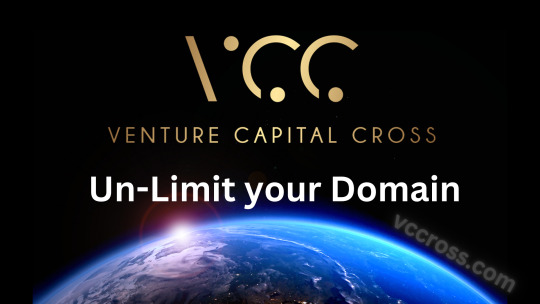
View On WordPress
0 notes
Text
[solved] How to force a Flutter application restart (in production mode)?
[solved] How to force a Flutter application restart (in production mode)?
In a Flutter application, there are several ways to force a restart, or “hot restart,” of the application in production mode. A hot restart essentially refreshes the application and reloads the entire Flutter framework, including the state of the widgets, while preserving the state of the app. This can be useful when making changes to the code or for troubleshooting purposes. In this article, we…
View On WordPress
0 notes
Text
Demystifying WordPress Safe Mode: Troubleshooting Made Effortless | WPHow
WordPress, a powerhouse for website creation, occasionally encounters hiccups. Enter WordPress Safe Mode, an invaluable tool for troubleshooting these glitches effortlessly.
At WPHow, we unravel the mysteries behind WordPress Safe Mode in our comprehensive guide, designed to empower users with effective troubleshooting techniques.
Understanding WordPress Safe Mode
Discover the fundamental role of Safe Mode in identifying and resolving issues that hinder your WordPress site's functionality.
Activating Safe Mode
Step-by-step instructions on activating Safe Mode and navigating its functionalities, ensuring a seamless troubleshooting process.
Troubleshooting Techniques
Explore a plethora of troubleshooting techniques and best practices within Safe Mode, simplifying the resolution of common WordPress issues.
Safe Mode Customizations
Tailor Safe Mode settings to your site's unique needs, optimizing its functionality for precise issue identification and resolution.
Utilizing Safe Mode's Potential
Leverage Safe Mode's full potential with WPHow's expert tips and insights, ensuring a smoother troubleshooting experience.
Preventative Measures
Discover proactive measures to minimize future issues, maintaining your WordPress site's optimal performance.
Real-Life Examples
Learn from real-world scenarios where Safe Mode has been instrumental in resolving intricate WordPress challenges.
WordPress Safe Mode is your ticket to a hassle-free troubleshooting experience. WPHow's guide equips you with the knowledge and tools to navigate and resolve WordPress glitches effortlessly.
Unlock the potential of WordPress Safe Mode today and ensure your website operates seamlessly!
0 notes
Text
How to place Windows 11 into Safe mode
Built into Windows 11 are a number of useful troubleshooting tools, but perhaps one of the most useful is something called Safe mode. The main aim of Windows Safe Mode, is to place Windows into a basic state where it only uses a limited set of files and drivers. As Safe Mode is a troubleshooting tool. We can use it to narrow down the source of a Windows problem. For example we can test to see if…
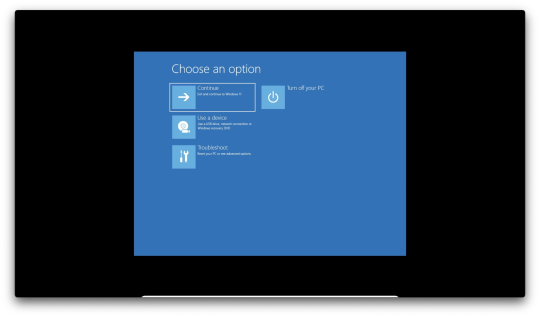
View On WordPress
0 notes